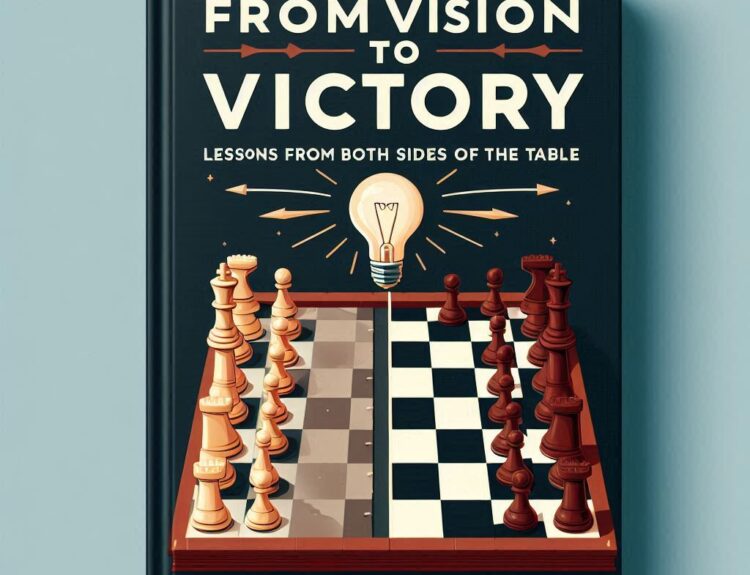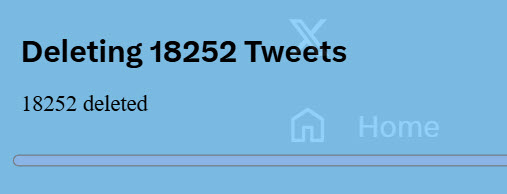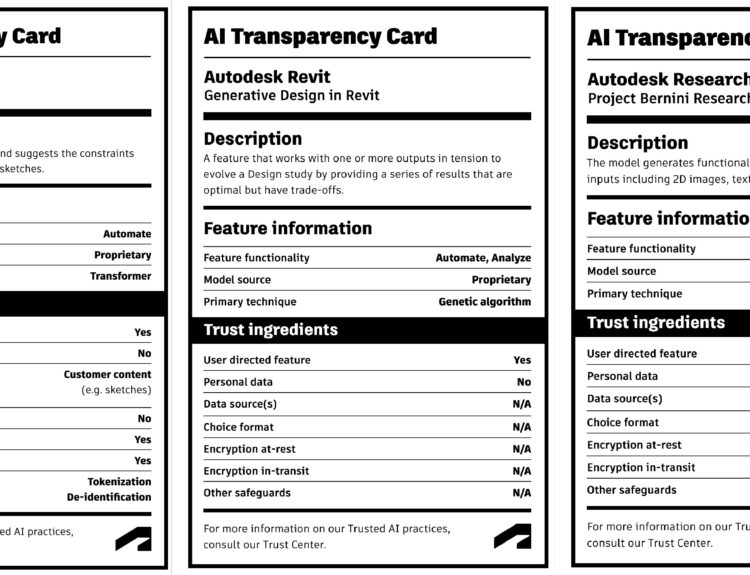This Autodesk Inventor tip was submitted by Peter Barker.
Whilst the ‘Notch’ tool available within Inventor’s Frame Generator is very powerful, it doesn’t always give us the exact shape we would like to manufacture.
Take a look at the example below:
The default notch of the circled area would give us the following profile:
But would we really cut the Frame end to that shape? Maybe not intentionally!
More likely we would want something simpler such as this:
This can actually be achieved pretty easily by publishing your own custom notches. Here’s how:
First edit the ‘Body’ sketch and add the required notch areas:
Next ‘Author’ the part and use the Optional ‘Notch Profile’ to select the newly created Notch areas.
Then Publish the part to the content centre library.
Once you’ve built your frame assembly you can start to use the ‘Notch’ Command.
Have you ever noticed this setting?
No?
Don’t feel bad ☹ its usually greyed out.
Because the sections we are using have been authored and published with a custom sketched notch profile, we can now choose to use that profile to ‘trim’ the part.
The cut out is exaggerated here so that you can see it clearly but this is a powerful feature that allows you to create just the end treatment you require with minimal effort.
Thank you Peter Barker for the tip!
If you would like to submit a unique Autodesk product tip or trick guest post, please email me.
Cheers,
Shaan (on sabbatical until August)